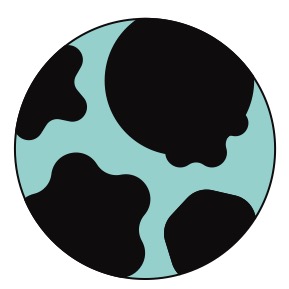In reviewing my emails from last month, as well as my purchases, I re-discovered that I have access to a few instructional videos from Nikon. So today, I’m diving into a video called “Getting the Most Out of Your Z 6II/Z 7II” and since it’s only about 45 minutes long, I thought I could knock it out. My thinking is this’ll help me fast-track reviewing the camera manual.
Video clarifies the differences between the Z6II and Z7II are resolution, fast-burst-speed, and low-light performance. Otherwise identical. (but after watching this, I think voice memo is only available on Z6II)
From the unboxing, they describe cable-clips, which help with USB and HDMI bending, from the camera ports. I was wondering what those were!
Fully charging battery takes 2hrs 45min.
Video goes into proper battery insertion, as well as lens attachment placement, and order. Take off the body cap last, to limit sensor exposure to the elements.
Regarding memory cards, choose XQD, CFExpress, and SD cards supporting 256mb transfer rate or more, for video. In the two memory card slots, one can be backup, overflow, or file type-specific.
Mode-dial, on left of EVF. Press center button down to change ring. Display button on EVF toggles EVF, screen modes. For video, in order to use EVF, screen needs to be all the way flush. Either or.
Don’t mix up microphone and headphone ports on the left side. They look identical, but be mindful because their functionality is very different.
Below the mini-hdmi port is the “Accessory Terminal” which is for remote triggers, and is named too vague for my tastes.
There is a note on screen that “only the EN-EL15C and EN-EL15B batteries can be charged in the camera.” Otherwise, you must use the MH-25a battery charger for the EN-EL15A and ENEL15 batteries.
The battery that came with my camera, and is charging right now, is the EN-EL15C. I should probably get a backup.
Menus and settings are somewhat dynamic, depending on the Photo/Movie selector or switch, which has the DISP button in the middle. That DISP button toggles various on screen menu options.
The joystick above the i button is called the sub-selector. The i button functionality changes depending on stills/movies.
Below the OK/D-Pad are zoom in, zoom out playback buttons, and thumbnail. So, to bring this back to my old Sony A6000 days, this would be hitting plus or minus (or up or down) to go from thumbnails of images, to a single image, to a zoomed in portion of a single image, and back out again. This video is helpful because the icons confused me! Next to these zoom-in and zoom-out buttons are the menu button (already very familiar), and the burst-mode and self-timer mode button, which is great because I didn’t know!
First steps: Set time zone and date (done!)
Shoot through the viewfinder or back screen. If viewfinder (EVF), use diopter. Pull it out, turn it until ‘all the numbers are in focus. push it in. that’s it.’
There is a quick reference guide built into the camera. As you navigate the menu, you will occasionally/often see a question mark icon in the bottom left. You can tap that (touch screen) to get a reference page that defines or explains the function you’ve selected. Nice! There is also a way to close it using the question mark physical button (which is the zoom out button). Testing this out now.
OK, so the quick reference can either me the question mark icon (bottom left of touch screen) OR the zoom out physical button. Good to know.
On to initial setup, the video goes into several helpful menu items. Formatting memory card, monitor and viewfinder brightness and color balance, as well as a toggle to adjust the EVF/Monitor button – so you don’t have to cycle through 5 options, you can limit to 3 or 2 or 1. There’s also Information display (B or W) which just changes the background color to white or black. Also helpful, save focus position – I read about this! Basically a few years ago Nikon Z lenses would forget the focus position and this has been fixed, now available in the menu. Last option here is to ‘clean image sensor’ and I’ve reset this to clean when I shut off the camera.
Sidenote: Is there a way to save ALL settings, maybe to a card or a flash drive, so that if I get a new Z7II or a duplicate, I can just upload the settings?? Helpful.
Also, image comments, Copyright Info, and Voice Memo Options. Per my menu, vs. the video, I don’t see voice memo options yet – maybe my firmware isn’t updated?? Nope, my camera says 1.2C, and that’s the version available online. Per some research, it looks like the voice memo is available only on the Z6II for now. Bummer.
More menu items: beep options, silent options, etc. Beeps are helpful with autofocus. Battery info is helpful too. Battery age 0 to 4. 4 means time to get a new battery. USB powered delivery – mine has that. You have to turn the setting on first. Let’s test this. Confirmed – all good. Why use USB battery? Live-streaming, all day life, studio. But the battery only charges when camera off.
Sidenote Update: Save-load settings. Yes! See sidenote above. I can save all my settings to the memory card and upload them back. Maybe I have a specific memory card that just says ‘settings’
OK, for customizing. The first thing is to customize that i Menu. For example, I don’t need wifi that often, so swap out that icon. 12 positions in total.
Other custom settings: F2 for photos, and G2 for settings. “Custom Controls” – here you can actually reassign buttons!! The instructor gives ideas to reassign the OK button.
“My Menu” tab – here is where I can add shortcuts. This will show up above the bottom left question mark quick reference. This is basically a quick-access folder.
First up on taking photos is the Autofocus options. Single Focus – for single static subjects. “AF-S” and you can access these focus modes with i Button. AF-S will lead to a lot of out of focus images if scenes are dynamic. Instructor recommends AF-C. Continuous autofocus. Half-press of shutter button is all you need.
To change focus modes, you can also use FN1 (front of camera) and back dial from AF-S to AF-C. The front dial has additional settings per AF-S, AF-C. MF option just completely deactivates autofocus. You can do this on select lenses with an AF-MF switch too.
Auto-Area AF is one of those additional settings within AF-S, and AF-C. It’s subject detection. So within AF-S. “AF Area Mode” you can start with Auto Area AF. You can also fine tune it to detect people and animals faces. Face/Eye. Wide Area AF L has people and animals too. Not sure how to use this. It limits it to a red box, and you can use the sub-selector to change the location within the red box. Wide Area AF-S. It’s single point, but within a specific location.
Honestly – I think the AF might be able to be simplified. Maybe I’ll reassign the FN1 and FN2 buttons. I’ll be doing a lot of manual focus.
There is also pinpoint AF-S.
Within AF-C, there is dynamic area AF-C, the camera will keep the subject in focus as long as it’s in the radius of the dots. Like a goalie.
Burst Modes
Single Shot, Continuous L, Continuous H (screen blackout), Continuous H extended (10 frames for Z7II, 14 for Z6II, no blackout), Self-timer (delay up to 9 seconds).
Recording video – I might not take notes here.
CF express cards are better for video, due to performance.
DX vs. FX mode. Is this just video specific? If not, this opens up my ability to use APS-C lenses. This is a 1.5 crop mode. So 50mm becomes 75mm.
Some random thoughts:
After watching this video I think two things stand out. Photographer decisions drive everything, including menus, settings, etc., (for example, setting up auto focus modes on video – for sports. High vs. Low sensitivity influences when and how fast the camera changes focus to a new subject), and also I’m going to have to continually be asking “is this the first time I’ve shot or practiced this X, Y, Z?” where X, Y, Z can be anything – a scene, a setting, a lens. So I’m going to need to practice practice practice.
This video was very worth it, for that alone.
And right on cue, the video switches to “Custom Settings” U1, U2, and U3, which allow a user to program groups of settings depending on the scenario. For example, Macro, or Portrait, or etc. This is accessible in “Save User Settings” and choose U1, U2, or U3.
Snapbridge is an app that allows the camera to send images to the phone, but I’m not sure I’ll use this function. Bluetooth or WiFI connection depending on resolution preferences. WiFI for full resolution and raws.
And just as I finish this video, the library called indicating that one of these books is available for pickup – so I will go do that now.
Addendum. I’m going to grab a pocket notebook for time tracking. Just something cheap.